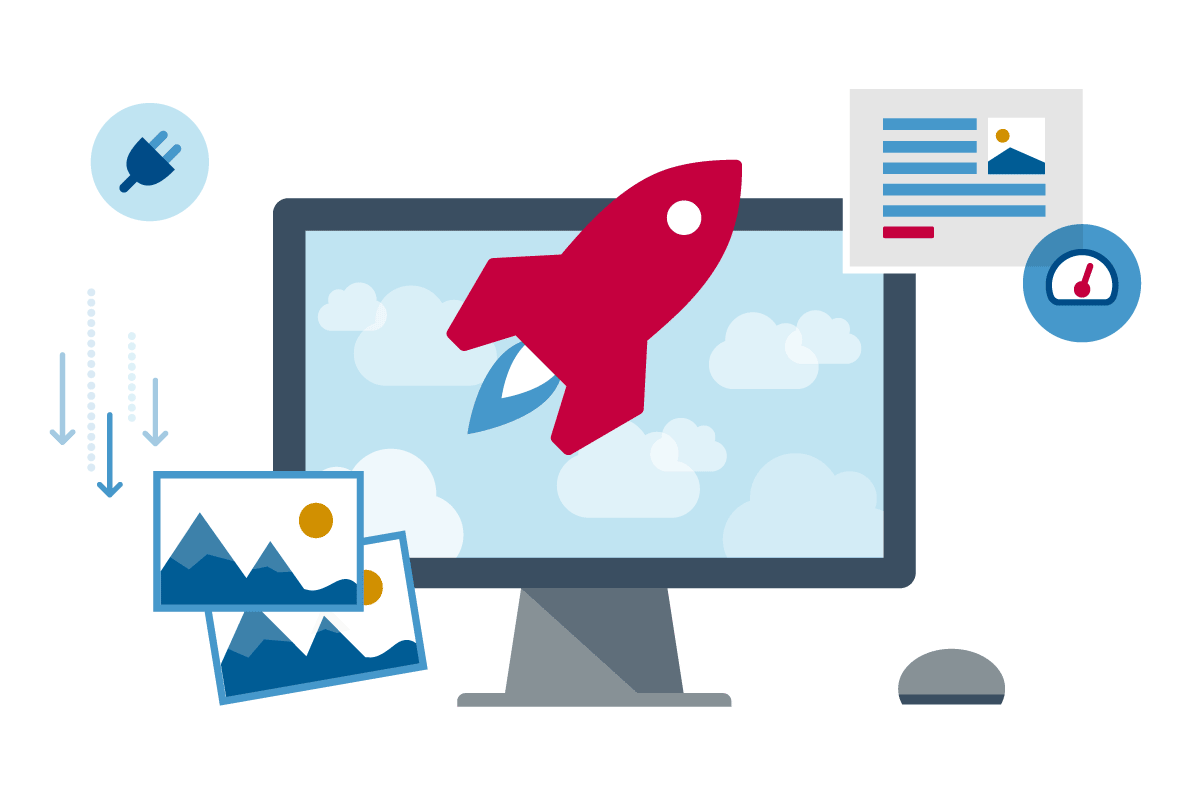What is Google PageSpeed?
Google PageSpeed is a set of free tools which evaluate how quickly your website loads. It also gives your website two speed scores of up to 100 – one for mobile and one for desktop.
You should aim for a score of 90 or above. A score under 50 is officially slow and needs urgent improvement. Luckily, we’ve got lots of recommendations to boost your WordPress site speed below.
You can check your website’s performance by going to the Google PageSpeed Insights page and simply typing in your URL. It’s worth checking your Google PageSpeed scores regularly and trying to improve them over time.
Why is Google PageSpeed important?
Often WordPress beginners think that if their website loads rapidly for them, then it must be fast. However, because of caching, browser location and various other factors, your site often loads more quickly for you than for other users.
Having a quick WordPress website is vital in today’s fast-paced digital world. Users are generally extremely impatient and will exit sites that take too long to load. This means that If your site is slow, you could be losing a lot of website traffic.
Added to this, speed affects how users interact with and engage on your site. Ultimately, faster sites get more sales, sign-ups, donations and other conversions – so improving your site speed could improve your bottom line.
Finally, page speed is a search engine ranking factor. The more quickly your site loads, particularly on mobile, the higher up it will be displayed on search engine results pages.
In summary: faster site = more traffic + more engagement
7 ways to improve WordPress page speed
We now give our top tips to improve your Google PageSpeed score on WordPress…
1) Optimise your images
Oversized images are the most common cause of slow WordPress sites. The larger the picture files on your website, the longer your site takes to load.
Optimising your images is therefore a vital step to improve your website speed. Optimising involves resizing and compressing image files so that they can be retrieved and loaded more quickly.
Good image optimisation involves two stages. Firstly, make sure to edit your image before uploading it to your site.
To do this, you’ll need to decide where the image will be used and what size is needed. You can then use a tool such as Pixlr to crop and save the image in the smallest possible size. Sometimes even changing the file type can reduce size – for example, jpgs are usually smaller than png images.
Secondly, install an image optimisation plugin on your website – we recommend Smush (it’s what we use on the Pedalo site). This not only compresses images further after they are uploaded – thus boosting page speed – but also has various other image optimisation features, including lazy loading.
2) Enable caching
By enabling caching on your website, your site data can be stored locally in temporary storage spaces, called caches. This means that browsers can load your site files more easily and don’t have to re-download everything from your server every time your site is needed.
Caching thus makes your page loading speeds much faster, especially when people return to your site for a second or third time. It’s super-easy to enable on WordPress with a free plugin such as W3 Total Cache or WP Rocket.
3) Think mobile-first
As Google mainly uses the mobile version of websites in its rankings, it’s vital to think mobile-first when it comes to designing and optimising your site’s speed.
The easiest way to ensure fast mobile loading is with a responsive WordPress theme. This will ensure your site is adapted and displayed in the best possible way on smaller screens.
In addition, several plugins are great for optimising your WordPress site’s mobile speed. WebP Express converts your site images into super-fast webp versions which work on 80% of mobile browsers. Bear in mind, however, that this also requires adding image compression software on your server.
The WordPress AMP plugin is also recommended to boost mobile speed. It creates AMP versions of your webpages which load instantly on mobile and other devices.
4) Enable GZIP compression
With GZIP compression, your website files are transferred between your server and users’ browsers in lightweight compressed versions. This makes the process in which browsers retrieve and load your website much faster.
We recommend installing the WP-Optimize plugin, which has a GZIP compression option. This plugin will also be useful for our next point, when we come to minifying website files…
5) Minify CSS, HTML & JS files
If your Google PageSpeed score needs improving, minifying Cascading Style Sheet (CSS), HTML and JavaScript (JS) files will almost certainly be listed as a recommendation.
CSS, HTML and JS files are used to add comments to your website code, for example to clarify formatting or style. Minification sounds complicated but it simply means reducing the size of these files and deleting unnecessary code.
Doing this is hugely beneficial as it will enable your site to load more rapidly, whilst retaining the key information needed in order for your site to display correctly. You can minify your JS, HTML and CSS files on WordPress quickly and easily with the free WP-Optimize plugin.
6) Update plugins
Plugins may be reducing your site speed in various ways. Poorly-designed plugins, plugins with outdated software, or surplus/duplicate plugins can all contribute to slow website loading.
It’s worth remembering that it’s not the quantity of plugins that generally causes a speed problem. (That is, unless you have lots of plugins which do the same thing or are not used – in which case the surplus ones should be deleted.) In general, it’s the quality and usefulness of plugins that affect page speed.
It’s a good idea to run a Google PageSpeed test both before and after installing any plugin. This will show the impact of the plugin on your site’s speed, so you can make an informed decision about whether the plugin’s functionality is worth any site slowing.
You can also check how your site speed is affected by your current plugins by deactivating each one in turn in the ‘Plugins’ section of your WordPress website back-end, and then running a PageSpeed test.
You should also make sure to update plugins as and when new software becomes available. Updates are always highlighted on your WordPress dashboard – simply check regularly and click on any update messages to action them.
7) Clean-up your database
Finally, you can speed up your website with a good old spring clean!
The more you use your WordPress site, the more your database becomes clogged-up with old and unnecessary files that slow down your performance. Cleaning your database therefore speeds everything up by removing the items that aren’t needed.
You can keep your WordPress website database tidy by installing a plugin such as WP-Sweep or Advanced Database Cleaner. These will work automatically in the background to keep your database up-to-date and maximise page speed.